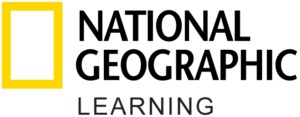Bookmarking Lessons in Learn English with TED Talks
Can I bookmark individual lessons for easy access?
Bookmarking a lesson adds it to the Bookmarks tab of the My Library section of the app. Bookmarking gives you quick and easy access to a specific list of lessons you select. You can bookmark the lessons your teacher has assigned or lessons you want to complete on your own.
What is My Library?
My Library is a section of the app where you can access all of the lessons you’ve downloaded or bookmarked. To access My Library, tap on the icon on the top right corner of the All Lessons screen.
How do I bookmark a lesson?
There are two ways to bookmark a lesson:
- On the All Lessons screen, tap on the three dots to the right of the speaker name and select “Add to Bookmarks.”
- On the lesson table of contents, tap on the bookmark icon located in the top bar.
How do I access my bookmarks?
All of your bookmarks are available in the My Library section. From the All Lessons screen, tap on the icon on the top right corner of your screen.
How do I remove a bookmark?
There are three ways to remove a bookmark:
- On the All Lessons screen, tap on the three dots to the right of the speaker name and select “Remove from Bookmarks.”
- On the lesson table of contents, tap on the download icon located in the top bar.
- On the Bookmarks tab of My Library, tap on the three dots to the right of the speaker name and select “Remove from Bookmarks.”
How can I remove all of my bookmarks?
The app doesn’t offer the possibility to remove all of your bookmarks all at once. You must remove them one by one.
Why aren’t my bookmarks synchronizing across all my devices?
A bookmark is stored on the device from which you initiated the bookmark. It is not synchronized between several devices, even if you sign in with the same account. You must bookmark the same lesson again on new devices.