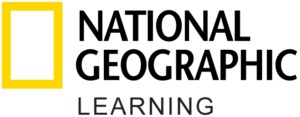Understanding Lesson and Activity Progress in Learn English with TED Talks
How do I see my progress within the app?
There are two places where you can see your progress:
- Lesson Progress: Your progress within an entire lesson is shown on the All Lessons page. There is a progress bar next to each lesson, which displays the percentage of the total lesson you have completed.
- Activity Progress: Each lesson includes a number of practice activities. Each activity has one or more small gray rectangles associated with it. These small gray rectangles indicate the number of questions within an activity. As you begin to complete activities, you will notice that the color of these rectangles will change. This indicates the status of the activity.
- A yellow rectangle indicates a correctly answered question.
- A white rectangle with a yellow border indicates an incorrectly answered question.
- A gray rectangle indicates the question has either been skipped or not answered.
These rectangles give you an easy way to quickly scan each lesson table of contents and identify which activities you still need to complete or which ones you need to review.
Can my teacher see my progress?
Currently, there is no way for anyone other than you to monitor the work you complete on Learn English with TED Talks. However, your teacher can review your lesson or activity progress by looking at your device.
How many times can I complete the activities?
You can complete the activities as many times as you want. Each activity includes immediate feedback, so you could attempt the activities a few times in order to see the feedback for each question.
If you’d like to reset the activities to start from scratch, you can use the Reset All Lessons feature in your Profile.
Can I reset my progress?
In your Profile, there is a setting called Reset All Lessons. This feature allows you to reset all of the work you’ve done in the app. Since this action cannot be undone, you should only select this feature if you want to erase all of you work. If you prefer to redo your work for one specific lesson or activity, we recommend answering the questions again instead of resetting.
Once you’ve reset all lessons, the app will look like it did when you first signed in.