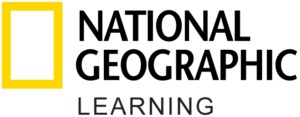Understanding Video in Learn English with TED Talks
What types of controls are included with the video player?
The video player includes standard video controls as well as some custom features, including:
- Pause/Play
- Slow down
- Rewind and fast forward in 15-second intervals
- Closed captions
- Portrait/landscape viewing
- Scrub bar that allows you to navigate forward and backward through the video
- Interactive transcript (available in portrait mode only)
Do I need to be online to watch the video?
Unless you have downloaded a lesson, you must be connected to the internet in order to watch the video.
What is an interactive transcript?
The interactive transcript includes the full script for each TED Talk, plus annotated terms, phrases, and references. Annotations include: definitions of key terms; explanations of idiomatic expressions; and background information on cultural references or other relevant details.
You can opt to view the TED Talk without the interactive transcript by watching the video in landscape mode.
What are the blue links in the interactive transcript?
The blue links are annotated terms, phrases, and references to help make the TED Talks more comprehensible for language learners. Annotations include: definitions of key terms; explanations of idiomatic expressions; and background information on cultural references or other relevant details.
Interactive transcripts with definitions or in-context information help learners to understand the powerful ideas within the TED Talks.
When I play the video, I don’t see anything. I only hear the audio. What’s wrong?
If you play the video and don’t see anything, it may mean that your internet speed is too slow and affecting video performance. For the best video experience, download the lesson so you can watch the video offline.
When I play the video, I can’t hear anything. How do I turn on the sound?
Make sure the volume on your device is turned up. Use the audio controls on your device to control the volume of the video.