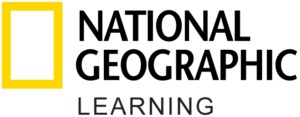I can’t find the ExamView 8.1 Application or Files after Installation
ExamView version 8.1 installers install into the following folders:
- PC: Program Files\eInstruction\[Book Title]
- MAC: Applications\eInstruction\[Book Title]
If you have an earlier version of ExamView on your computer and you install ExamView version 8.1, the application and data files will install to a different location than previous titles. Previous versions of the ExamView Assessment Suite software are installed to an ExamView folder in the root of your hard drive. Follow the instructions below to move your files to the new location.
Moving Older Files to the New Location
First, locate your older files on your hard drive:
- PC: C:\ExamView
- HD:\ExamView Pro
NOTE: The path may be different than the above if the default install path was not used during initial installation.
Question Banks
Next, move your banks from their current location to the new location.
- Highlight the folders containing the banks you want to move and cut them.
- Navigate to the new Banks folder and paste them into the location below:
- PC: C:\Program Files\eInstruction\ExamView\Banks OR C:\Program Files (x86)\eInstruction\ExamView\Banks
- MAC: HD:\Applications\eInstruction\ExamView\Banks
Tests
- Highlight the folders containing the test you want to move and cut them.
- Navigate to the Test folder and paste them into the location below:
- PC: C:\Program Files\eInstruction\ExamView\Test
- MAC: HD:\Applications\eInstruction\ExamView\Test
Class Rosters
- Highlight the class rosters you want to move and cut them.
- Navigate to the Classes folder and paste them into the location below:
- PC: C:\Program Files\eInstruction\ExamView\Classes
- MAC: HD:\Applications\eInstruction\ExamView\ Classes
Reset the default locations for opening and saving banks and tests
Finally, reset the default location for opening and saving banks and tests within the ExamView software.
- Open ExamView Test Generator, go to the Edit menu, and choose Preferences
- Choose the Files tab and use the folder icons on the right to set your defaults to the new locations
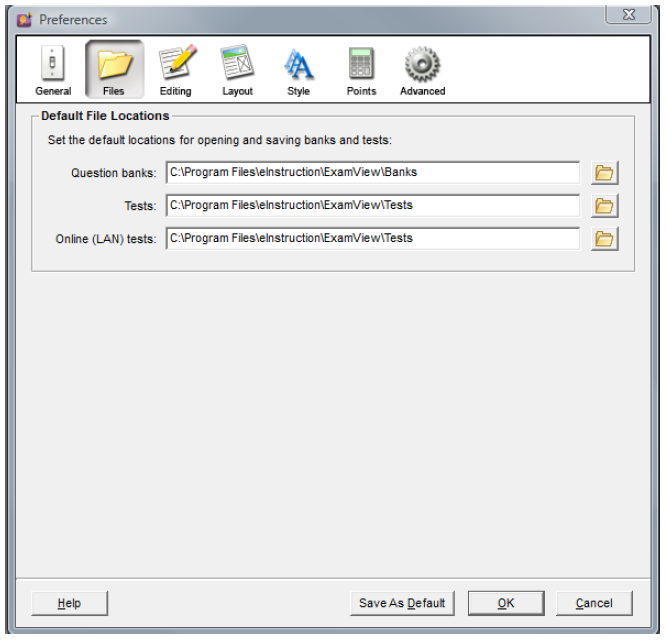
NOTE: On the MAC: instead of Program Files as in the above image, you would see your Applications folder.